Introduction of Quicflare FRP server
Quicflare is a FRP server application from FRP. FRP is an intranet penetration tool that can create tunnels to map the local environment to the public network, facilitating access to local services on the external network.
What are the benefits of FRP server?
1. Share intranet services. Through frp binding domain, you can easily share intranet services and web extranet access with others.
2. intranet service development and debugging. frp can map intranet port to public network, which is convenient for developers to access intranet service on extranet for development and debugging. For example, debugging of payment platform.
3. Secure and reliable. Support QUIC security protocol and encryption measures to connect with frps server, you can ensure the security of communication. And Quicflare does not store any transmission data, more to ensure the privacy and security.
4. easy to use. frp is very simple to complete the intranet port mapping, no complex network configuration and server purchase and configuration, very easy to use.
5. multi-platform compatible. frp client supports Windows, Mac and Linux and other operating systems.
Connecting to Quicflare FRP Server
Caution
1. Register user and get authorization token to use.
2. The supported proxy type is http/https.
3. The free version supports custom domain name, you need to register your own domain name.
4. The free version has limitation on bandwidth and number of concurrent connections, and will forward traffic through Quicflare's FRP server.
Connecting to the Quicflare FRP Server
Installation and Configuration
1. Download frpc client and unzip it to your local directory.
2. Create an account and get the authorization code.
3. Create the configuration and start it in the terminal.
frpc client configuration file frpc.ini:
[common]
server_addr = 223.197.x.x
server_port = 965x
user = exmple@quicflare.com
token = 123-456-789
meta_authcode=123456789
[www]
type = https
local_ip = 127.0.0.1
local_port = 443
custom_domains = test.example.com
Start by entering the following command in the terminal:
./frpc -c frpc.ini
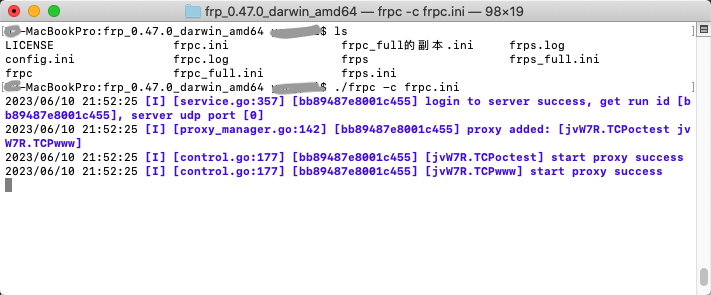
Quicflare FRP Reference
Reference and Downloads
1. frpc client download, recommended version: version 0.49.0